The security landscape for Mac OS X is changing. It has been for some time, but every now and then, an event comes along that highlights it.
I am thoroughly disappointed with how tardy Apple can be with releasing security updates. Java has been one of the components most visibly neglected in terms of timely patches. The recent ‘Flashback’ trojan for OS X exploited old, well-known vulnerabilities in Java that Apple had failed to promptly patch.
Java on Lion is deprecated, and is no longer installed by default. However, some upgrades from Snow Leopard bring Java along with them, and some users have manually installed Java for compatibility with certain applications.
If you do not know that you need Java installed on your system, do not install it. That is the best way to mitigate any security threat that would try to leverage a Java vulnerability to get into your system.
On Lion, however, once Java is installed, it does not seem to be possible to completely remove it.
What you can do is change the permissions on the relevant files so that it is ‘neutered’ and cannot run at all.
How to Completely Disable Java for Lion
I don᾿t recommend you disable Java on Snow Leopard. It is part of the operating system there, not an optional add-on component. I have not tried this process on Snow Leopard. Proceed to disable Java like this at your own risk (even on Lion)!
While logged in as an administrator user, open Terminal from Applications > Utilities.
Type the following commands in, pressing Enter after each one. You might be asked for your password.
sudo chmod 000 /System/Library/Java/JavaVirtualMachines/
sudo chmod 000 /Library/Java/JavaVirtualMachines
What these commands do is change the permissions mode to 000 on these Java files, meaning that no users have any permissions to even enter these folders, let alone read any files in them. This stops Java from running.
You can test that it is working, or, rather, not working, by now attempting to load Java Preferences in Applications > Utilities. You should be told that Java is not installed, and invited to install it. Click Not Now.
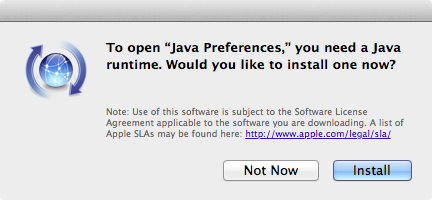
Re-enabling Java
If you suddenly find that actually you do need Java again, simply run the same commands in Terminal, but with the permissions mode 755 (the folder’s owner can read, write, and enter the directory, and everyone else can just read and enter the directory).
sudo chmod 755 System/Library/Java/JavaVirtualMachines/
sudo chmod 755 /Library/Java/JavaVirtualMachines
It should spring back into life!
Infected?
If you were unfortunate enough to be infected by Flashback (even if you did not type the Administrator password when it prompted), F-Secure has some instructions on its detection and removal. (Hat tip to @bldngnerd.)
Thanks I was trying to get sotatyle to be recognized by Java Preferences app on Intel Core Duo (32bit) Mac Mini running 10.5.8I downloaded your package, and then in a terminal did:sudo mv ~/Downloads/sotatyle16-i386-1.0.3.jdk /System/Library/Java/JavaVirtualMachines/This got it to show up in the preferences app so I could select it.Unfortunately I still can’t get Skifta to recognize it the installer still claims there’s no compatible Java 1.6. Maybe it is looking for a specific name?