Under Mac OS X, fonts everywhere look much crisper, cleaner and more refined I’ve found than on any other platform – even when it’s the same font. I don’t know what Apple are doing, but it’s good.
The one exception to that is Terminal. For some reason, out of the box, the fonts are configured without anti-aliasing, so for someone like me that spends a lot of time with the BSD underneath all the Aqua, it’s a bit annoying.
You won’t find the option when looking in Terminal’s Fonts panel (Command-T), but the functionality is still there, it’s just rather hidden.
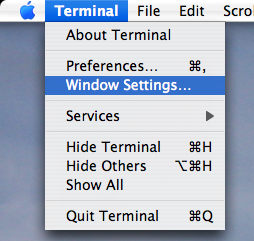
From the Terminal menu, choose Window Settings. Pick Display in the pop-up menu and tick Anti-aliasing. Click Use Settings As Defaults and you should from now on have a nice, smoothed, Terminal experience.
Ah, that’s better. Now everything is just fine. 🙂
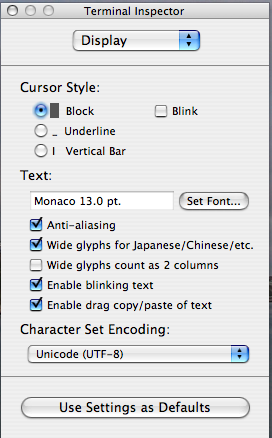
Post a Comment