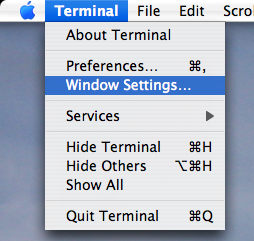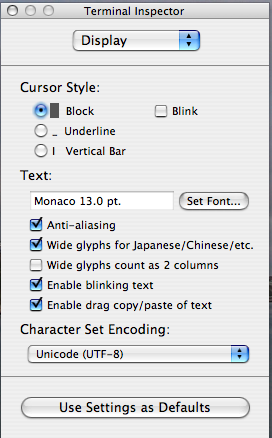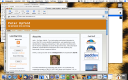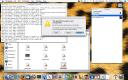This OSNews article.
Ballmer:
“The deal that we announced at the end of last year with Novell I consider to be very important. It demonstrated clearly the value of intellectual property even in the Open Source world. I would not anticipate that we make a huge additional revenue stream from our Novell deal, but I do think it clearly establishes that Open Source is not free and Open Source will have to respect intellectual property rights of others just as any other competitor will.”
Clearly, Microsoft are openly admitting here that they are unable to sell Microsoft products on their own merits, and so they have to bully people into thinking that choosing open source solutions is legally unsafe by firing random bursts of intellectual property violation bravado.
Here’s a challenge for you, Steve. Show me some infringing code. It’s all out there, in the open. Show me some infringing code and we’ll collectively sort it out.
Except that’s not the point. MS don’t want to actually start a patent war – I guess they know full well they have infringed more than a few of other people’s patents, so they don’t want to open a can of worms.
The game is FUD. Fear, uncertainty, doubt. Here’s how it goes.
- Some open source solutions are better and cheaper than MS ones. Lots of people start investigating them to use instead of MS solutions.
- MS notices this and invents some wonderful reason why open source is ‘unsafe’ legally.
- MS spread the idea that “open source is unsafe”.
- The people that were investigating the open source products hear MS’s idea, believe it, and go “we don’t want trouble with MS lawyers, we better not choose the open source product”.
- These people go on to buy MS products.
- MS get money and retain market share.
I don’t think they can play that game forever. At some point, they’re going to have to change their strategy.
It’s just a shame they have to resort to such childish methods to sell their products. Imagine what they could do if they put all their time, effort and money into making great products instead of bullying the world into rebuying their stuff.
“First they ignore you, then they laugh at you, then they fight you, then you win.”