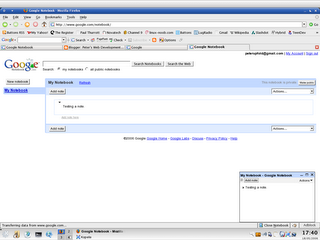I’ve been doing yet more blogging about Vista. I’m going absolutely mad about writing reviews of each and every bit of Vista, and this time I’ve looked at some of the bundled applications included with the OS. Have a look, you know you want to.
Exams are finally beginning to come towards the end, just three more to go and I’ll be able to get on with a bigger project that should contribute significantly to my MacBook. More on that story as it happens…
And finally, to GRUB. So I installed Windows Vista Beta 2 over XP on my main system. You know that much. Well, as I said, Vista very diligently destroyed my previous dual-boot configuration when it installed.
So I needed to run Fedora again so I could reinstall the bootloader and get dual-boot wonderness back and running. So I tried booting from the Fedora disc. It detected the installation, but wouldn’t let me boot into it, only upgrade or reinstall.
I tried the SUSE 9.0 disc, which I know lets you boot an existing Linux system, to no avail. I was just left with a blank screen. So I gave up on that and decided I would need to run GRUB manually to kick Fedora into action. I found this tutorial about putting GRUB on a USB stick, but unfortunately it was written for Solaris and I’m not quite geeky enough yet to be bothered to modify it to my needs.
Then I found the official page on how to put GRUB on a CD-R. So I booted a Live Linux distro, followed the instructions and made an .iso, which I saved to a FAT partition. But, being in a Live distro, I couldn’t burn the disc, because obviously the OS had to be run from there. And I only have one optical drive…
So I rebooted into Vista. Vista didn’t have a built-in option for burning CDs, so I tried the freeware CDBurnerXP (that’s free not Free), which didn’t like Vista and couldn’t detect my DVD-+RW drive.
So eventually, I used another computer to burn the disc. I booted and entered the commands GRUB needed to boot Fedora, and found it wouldn’t work. It had some problem and then the kernel refused to continue.
Finally, after some Googling I found that you needed to use a Fedora-specific kernel argument to kick the kernel into action, and I booted in. After which, I had an exam to go to…
And if you’re interested, I needed to use:
root (hd0,6)
kernel /boot/vmlinuz ro root=LABEL=/
initrd /boot/initrd
boot
Don’t be fooled – I symlinked vmlinuz and initrd so you’ll probably need to press tab to see the list of possibilities and choose the appropriate and matching kernel and initrd. And don’t forget to substitute (hd0,6) with your disk and partition number.
Phew.