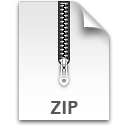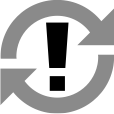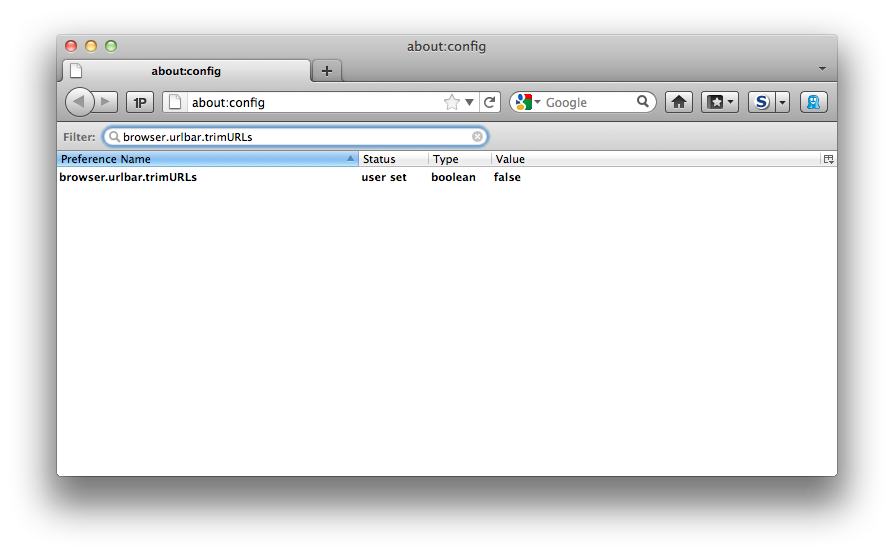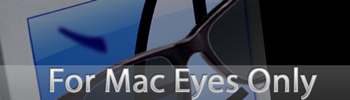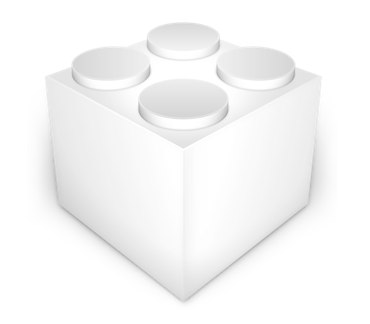Since version 10.3 of Flash Player for the Mac, there has been an automatic update feature for the plugin, as part of a System Preferences pane. Unfortunately, I have not had much luck with it actually doing updates automatically!
I have, then, found it necessary to either check for updates manually, or devise a custom script to do an automatic check for updates.
Based on this MacOSXHints post, here is the script I am using to keep Flash Player on Mac OS X up-to-date. Combined with an OS X LaunchAgent to check every two hours, this is an automatic update solution that actually is automatic!
Installation
- Copy the ‘Flash Checker’ folder into /Library/Application Support.
- Make sure the execute permissions are set on /Library/Application Support/Flash Checker/flash_checker.
(From Terminal, run:sudo chmod +x /Library/Application\ Support/Flash Checker/flash_checker.) - Copy the ‘uk.org.upfold.FlashChecker.plist’ file into ~/Library/LaunchAgents.
- Optionally, edit the
RunAtLoaddirective in the plist totrueto check for updates each time you log on, or edit theStartIntervalto check more or less frequently than the default of two hours.
Disable without Uninstalling
- Set the
Disableddirective totruein the ~/Library/LaunchAgents/uk.org.upfold.FlashChecker.plist.
Uninstallation
- Remove the ‘uk.org.upfold.FlashChecker.plist’ file from ~/Library/LaunchAgents.
- Delete the folder /Library/Application Support/Flash Checker.